Une version en français de ce texte est disponible ici
From february 2016, it is possible to access to your remote INGI desktop (the one that you can use in the Intel/Siemens/Bill Joy rooms), even with a "weak" internet connection, with a software called X2GO.
While it has always been possible to use remote graphical sessions with X transfer, the new method uses by far less bandwidth and provides a fast and smooth usage, while sparing most of the ressource (CPU and graphics) that are habitually used for such X transfers.
Here are the instructions to use the X2GO client to connect to your remote desktop:
You should alreay be able to connect to studssh.info.ucl.ac.be using ssh. So this command should work:
ssh YOUR_LOGIN@studssh.info.ucl.ac.be
If it's not the case, you have to (physically) go to the Intel Room, and create a new private/public key pair, and transfer it to your computer. There is a guide for this here: générer une clé SSH(in french, feel free to translate!). You can also find ressources on how to do this everywhere on the web.
In this document, we will consider that your local private key resides in ~/ssh/id_rsa. If that's not the case, please adapt what you type accordingly.
Next step is to install the X2GO client on your (local) computer. You can download it on the official website of X2GO.
The client is available for all "mainstream" operating systems (Windows/OS X/Ubuntu/Debian/Fedora/Arch/...).
You can now open the X2GO client. At the first opening, X2GO will open a new window asking you to fill in the parameters to connect to the remote computer. Fill it as indicated in the image below.
As said earlier, we consider that your private key lies in ~/ssh/id_rsa. Moreover, it is written that you want to connect to kenobi.info.ucl.ac.be; please select another Intel room computer in this page (in french, name of the computer in the table) to avoid that everyone uses kenobi.
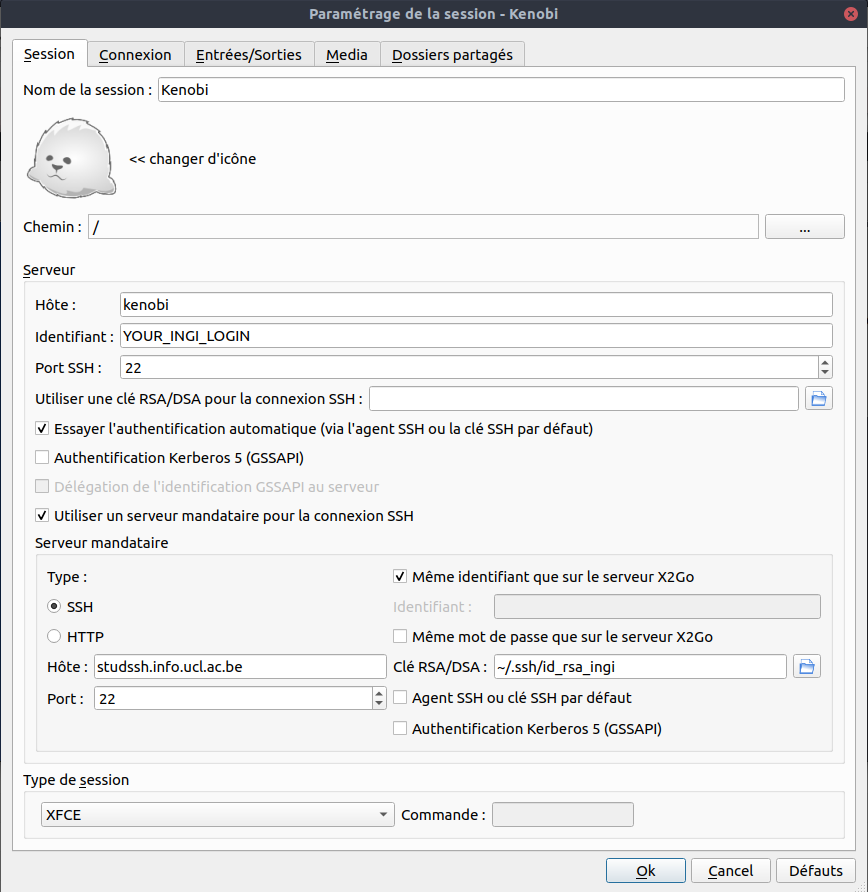
Save, and start your session.